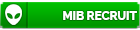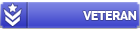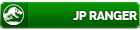Many have asked me about what programs I use for my photos so figured I would start a thread regarding photo editing software. Feel free to comment on what you use or any question you can think of.
The real reason I wanted to stat this was to let everyone know about Lightroom 5 beta out right now for testing. Its active until June and then of course they will make you purchase it but from what I have seen it has some really awesome new features that 4 doesn't have. The two that stick out the most to me are the new clone brush tool and being able to work on your photos if they are stored on an external hard drive without having the drive plugged into computer. LR4 does have a clone tool but all it is right now is a circle and really doesn't offer much flexibility besides being able to change the size of the circle. Having a brush gives you so much more flexibility (especially if you need to delete someone's head from a picture like I did to Felipe, sorry buddy ) The smart preview feature is what I am excited about. Now I can work on old photos without having to drag around my external harddrives and also now I can free up my internal hard drive by moving all my photos to external. Any of you guys out there that have gone thru this know exactly what I am talking about
) The smart preview feature is what I am excited about. Now I can work on old photos without having to drag around my external harddrives and also now I can free up my internal hard drive by moving all my photos to external. Any of you guys out there that have gone thru this know exactly what I am talking about 
Here is the link and also the list of features with descriptions
http://blogs.adobe.com/lightroomjournal/2013/04/lightroom-5-beta-now-available.html
The real reason I wanted to stat this was to let everyone know about Lightroom 5 beta out right now for testing. Its active until June and then of course they will make you purchase it but from what I have seen it has some really awesome new features that 4 doesn't have. The two that stick out the most to me are the new clone brush tool and being able to work on your photos if they are stored on an external hard drive without having the drive plugged into computer. LR4 does have a clone tool but all it is right now is a circle and really doesn't offer much flexibility besides being able to change the size of the circle. Having a brush gives you so much more flexibility (especially if you need to delete someone's head from a picture like I did to Felipe, sorry buddy
Here is the link and also the list of features with descriptions
http://blogs.adobe.com/lightroomjournal/2013/04/lightroom-5-beta-now-available.html
Lightroom 5 beta Enhancements
Advanced Healing Brush
Lightroom 2 added the ability to quickly remove spots and imperfections from your images. Photographers could only heal circular areas, but many unwanted elements in photographs have irregular shapes. In Lightroom 5 beta we’ve overhauled the Spot Removal algorithm.
With the Advanced Healing Brush, photographers can now adjust the size of the brush and move it in precise paths, so unwanted objects and flaws—even those with irregular shapes like threads—just disappear. Lightroom 5 even let’s portrait photographers achieve subtle, natural looking results when they smooth wrinkles or fix blemishes on their subjects.
Upright
There are many things that can come between a photographer and the perfect photo. Not holding a camera straight, or taking a picture from an odd perspective or with the wrong lens, can cause a subject to appear tilted or askew when imported into the Lightroom catalog and viewed on a computer screen. Correcting such images often requires a number of separate adjustments. A photographer might rotate an image, adjust it vertically and horizontally, and change its aspect and perspective. Finding the optimal combination of these settings often relies on a time-consuming trial and error approach.
Lightroom 5 extends the range of image enhancements available to photographers with Upright. The new Upright tool gives photographers four easy methods to straighten tilted images with a single click. Upright analyzes images and detects skewed horizontal and vertical lines, even straightening shots where the horizon is hidden.
Radial Filter
Busy backgrounds or bright colors can distract viewers from the focal point of an image. Photographers may try to reduce the distraction by cropping an image, but this can result in the loss of interesting detail and balance. Another approach to focusing the viewer’s attention is to create a vignette effect, but this only works if a subject is in the center of an image.
The Radial Gradient tool in Lightroom 5 now offers photographers more flexibility and control in how they guide a viewer’s eye to emphasize the important parts of an image. Using this tool, photographers can create off-center vignette effects or multiple vignette areas in a single image. This local adjustment control lets photographers minimize distractions and focus a viewer’s attention exactly where it should be.
Smart Previews
Photographers need flexibility, and new solid state drives and ultra-light laptops let them work from anywhere. However, the limited storage capacity of these devices restricts access to complete image libraries and original raw files, which are often stored on detachable storage devices or desktop computers. Inability to access to the files they need impacts their ability to edit and share high-quality images while on the go.
New Smart Previews in Lightroom 5 let photographers easily work with images without bringing their entire library with them. They just generate smaller, stand-in files called Smart Previews and leave the originals back at the studio. Photographers can make adjustments or metadata additions to Smart Previews and apply their changes to the fullsize originals later when they reconnect to the device holding the original files, all nondestructively, of course.
For many photographers, generating Smart Previews as they import their images gives them the freedom to disconnect from their storage device at any time, leave the originals at home or in the studio, and edit the Smart Previews from wherever they are. Building Smart Previews while importing is easy, just check the Build Smart Previews checkbox within the File Handling panel in the Import dialog box.
Improved Photo Book Creation
In Lightroom 4, Adobe introduced a robust Photo Book creation workflow. The Book Module makes it easy for photographers to create beautiful, custom books for clients, friends, or for their own personal enjoyment. The Book module provides everything photographers need to create a Photo Book and export it to a PDF for online viewing or directly upload it to the online printing site, Blurb.
Now Lightroom 5 lets photographers customize Photo Books more than ever, with a variety of easy-to-use book templates that you can now edit to create a customized look. Photographers can add page numbers, individual photo captions, and page captions.
Slideshows with Videos and Still Images
Lightroom 4 provided photographers tools to do more with video clips—from organizing, viewing, and making adjustments and edits to playing and trimming clips and extracting still images from video footage. With Lightroom 5 photographers can now easily combine still images, video clips, and music in creative HD video slideshows that can be viewed on almost any computer or device.